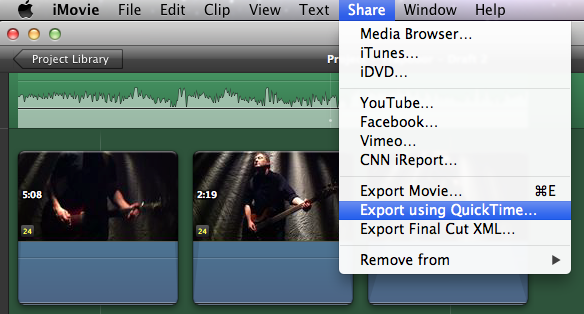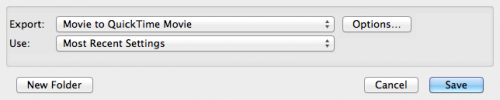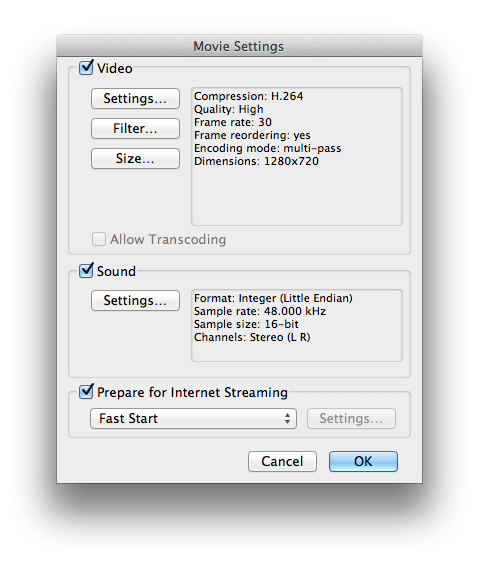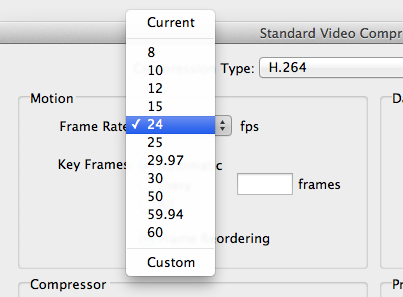(tl;dr: skip this post unless you like iMovie tutorials.)
Okay so I recently made the mistake of dragging 24fps movie clips into a 30fps iMovie project. Well, it's not exactly a mistake. You can totally do this. But iMovie will warn you -- once -- and give you the option to covert the whole project to the lower frame rate -- once. If you ignore this warning like I did, iMovie will try to play your 24fps clips at 30fps. The result will be your 24fps clips will be all stuttery and jerky in the final product.
The obvious solution would be to lower the project frame rate to 24fps, right? Here's the bad news: once the project frame rate is set, you can't go back and change it. So the title of this post is a bit misleading...
However, there is a workaround! Which I'm altruistically posting here for posterity. And the Googlebot.
You can't change the project frame rate, but you can export the final movie at a different frame rate. It's actually pretty easy; the biggest drawback is you can't share the movie directly to YouTube or Vimeo using the options built into iMovie. You have to export the movie first, then manually upload it to whatever video site you use. A small price to pay for salvaging weeks and weeks of editing, IMO.
Here's how to do it:
From the iMovie Share menu, select Export using Quicktime… from the pop-up menu:
This will pop up a Save Exported File As... dialog box. Before you do anything else, click the Options... button near the bottom of this box:
The Movie Settings pop-up will appear, revealing some info about your project. Note that here the frame rate is set to 30fps. We're going to change that. Click the Settings... button at the top:
This will launch the Standard Video Compression Settings pop-up. Choose the frame rate you want from the Frame Rate selection box. In this case we want to ensure that the project is converted to 24fps, which will fix my conflicting frame rates problem:
Now click OK to save your changes. Note that on the Movie Settings pop-up the frame rate has changed to 24.
Click OK again to return the Save Exported File As... dialog. Click Save to begin exporting your movie. When it completes, the finished movie file should now play at 24fps consistently.
Ta-da, your movie is fixed and looks awesome again. Again, you can't directly share the video from iMovie to YouTube or Vimeo with the built-in sharing options. You have to locate the exported movie and upload it via the web.
Hope this helps someone out there.
UPDATE: I did find some message board threads that suggested editing the iMovie Project file to reset the frame rate. The Project file is literally called "Project" (no file extension) and is a property list file (aka plist) which can be edited by hand. Personally I wouldn't recommend this unless you're comfortable messing around in the guts of your Mac OSX application settings. If this is you, go nuts. But backup that file just in case.